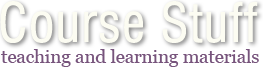A guide to buying laptops & desktops
Introduction

This document is intended to give some up-to-date advice to students who need to purchase a new laptop or desktop that will be used for running applications such as AutoCAD and Photoshop. In the main, such graphics applications require a slightly higher specification PC than would normally be required for basic office use.
Most new laptops and desktops available today will happily run higher-end graphics applications but there are a few considerations that you should take into account when making a purchase because they could make a significant difference to the performance of such software. As a general rule, more is always better in computing. However, most students will be on a limited budget and the advice below is designed to help you achieve best value for money.
A note about this information
Computer specifications and prices are constantly changing and so the information below can only be used as a guide. However, all information is correct at the time of the last update. If you find any of this information to be inaccurate, please let me know so that I can correct it.
Last update:16th September 2011
I already have a PC; do I need a new one?
As a general rule of thumb, PCs used for design work have a 3 year life. If your PC is older than 3 years, you probably need a new one. If it's less than 3 years old, it will probably be fine. Even so, you might consider upgrading your PC. Adding additional RAM is the simplest and most cost effective way to improve performance.
Budget - how much do I need to spend?
Fortunately, PCs and particularly laptops are one of the few items of modern living that have fallen in cost dramatically over the last few years. However, buying a budget PC or laptop is not advisable because it will have a shorter working life and it may not be up to the job. So, despite the headline prices seen in the press, you should be prepared to spend around £700 or more on a laptop and upwards of £600 on a desktop. Those figures will get you a PC that will see you through your university programme and be capable of doing all you ask of it.
Where should I buy my PC?
There used to be a big difference in the cost of PCs bought in retail stores compared with those bought online. Recently, high street retailers like PC World have managed to bring prices down so as to be more competitive. However, you will still get better value by shopping with online retailers like Dell and Mesh. Essentially though, the choice is yours. Shop online if you are confident in what you are ordering or pay a little more and buy in-store with a little help on hand. Don't forget that there are many independent online retailers that offer very good value for money on branded PCs, so if you see something suitable in PC World, you can probably buy it cheaper at Dabs or Scan.
What makes of PC are best?
No two people are likely to agree which PC manufacturers make the best PCs. Fortunately, this is less of an issue now than it was in the past because the market has matured, leaving only those manufacturers whose products are fit for purpose. These days, your purchase decision will more than likely be made on the basis of brand loyalty or the design of the PC. However, for those unfamiliar with PC manufacturers, any of the following will be just fine: Acer, Asus, Dell, HP, Mesh, Lenovo, Samsung, Sony, Toshiba.
Should I buy a laptop or a desktop?
It depends how you will use your PC. There are pros and cons:
Laptop Pros
- Much more versatile, can be used anywhere - home and university, where a wireless internet connection is available. Improving battery performance even means they can be used away from a power socket for hours at a time.
Laptop Cons
- More liable to damage and theft because they are moved around a lot.
- More expensive than an equivalently specified desktop.
- Less powerful than an equivalently priced desktop.
- Limited screen size.
Desktop Pros
- Best performance for the money.
- Choice of large monitors.
- More easily upgraded.
Desktop Cons
- Fixed in one location and therefore less versatile.
Ultimately, either choice is a compromise. If money is no object, get one of each. I tend to use a small light laptop when I'm on the move and a powerful desktop with a big monitor when I'm at home.
What parts of a PC specification do I need to consider?
When looking for a new PC, there are a number of components that you need to consider and they are; the processor, the RAM (memory), the hard disk drive, the graphics adapter and the screen/monitor. The sections below give the basic information you need to know about each of these components and tell you what to look for.
Processor

Q:What is it?
A:The processor is the "brains" of a computer, they come in a number of varieties and it's often difficult to tell which one is better than the other because these days, processors are named using meaningless part numbers. The more powerful the processor, the less time it takes to complete tasks and this makes the PC feel faster or more responsive. Processors used in laptops are slightly different from those in desktops; they are optimised for longer battery life and are less powerful compared with a similarly priced desktop processor. Currently, Intel's processors fall into 3 main groups. The Core™ i3 processors are for general purpose office work, the Core™ i5 processors are mid-range and capable of graphics work, and the Core™ i7 processors are high-end. You could consider the AMD Phenom II processors.
Q:What do all the numbers mean?
A:There are 4 main parameters that are used to determine how powerful a processor is:
Processor Speed, expressed in GHz (gigahertz) - the speed at which the processor can complete tasks.
Front Side Bus Speed (FSB), expressed in MHz (megahertz) - the speed at which the processor can communicate with the rest of the PC.
Level 2 Cache, expressed in MB (megabytes) - the amount of space the processor has for storing temporary data.
Number of Cores (dual core, quad core etc.) - the number of tasks that can be processed simultaneously.
So, for example, the Intel Core i7 860 processor runs at a speed of 2.8 GHz, with an FSB of 1333MHz, has 8MB L2 cache and has 4 cores. The higher these numbers, the faster a computer will work.
Q:What sort of processor should I get?
A:At the time of writing (see above), the best value (in terms of power for money) is probably the Intel Core™ i5 for both laptops and desktops. Mobile processor names have a "M" postfix as in the Core™ i5 520M. You will notice, if you compare the specifications of these processors that the desktop processors are faster, have higher FSB speeds and have more cache than the laptop processors. Inevitably, they will be more powerful for around the same cost. Currently, the fastest desktop processors are the Core i7 parts but they are still expensive compared with the standard quad-core processors.
Q:Are all processors made by Intel?
A:No, there are a number of processor manufacturers but the PC world is dominated by Intel. You may see laptops and desktops with processors by AMD. These are often cheaper than Intel processors of similar specification and should be considered if your budget is tight.
Random Access Memory (RAM)

Q:What is it?
A:A PC uses RAM as temporary storage for data while applications are running. Simply put, the more RAM you have, the more applications can be run simultaneously and the more documents you can have open. RAM is usually installed as paired modules, so if a PC has 4GB RAM, it will have 2 x 2GB modules slotted into the motherboard.
Q:How much RAM do I need?
A:You should probably consider 4GB RAM a minimum for graphics applications. The more you have the better but there is a limit if you are using a 32 bit version of Windows. It's not worth having more than 4GB RAM unless you are using a 64bit version of the operating system. Most new PCs are now sold with a 64 bit version of Windows but do check.
Q:Is all RAM the same?
A:No, some PCs will be able to use faster RAM than others. This will depend on the type of motherboard and processor being used, However, it isn't a major consideration.
Hard Disk Drive

Q:What is it?
A:The hard disk drive is where all your saved documents are stored. It is also where the operating system and all programs are installed. Desktop PCs may have one or more 3.5″ drives whereas laptops have only a single 2.5″ drive.
Q:How big a hard disk do I need?
A:Most PCs now come with a hard disk that will be more than adequate for your needs. 500GB (half a terabyte) or more is common on desktops and most laptops.
Q:Are there different kinds of hard disk?
A:All hard disks work in pretty much the same way but inevitably, some will be faster than others. Typically, desktop hard disks will be faster as they rotate at 7,200 rpm rather than the slower 5,400 rpm of laptop drives.
Q:How safe is hard disk storage?
A:Files stored on a hard disk should always be considered "at risk" and you must always keep a backup (a second copy) of all data files on your PC.
Graphics Adapter

Q:What is it?
A:The graphics adapter is the component that processes images and displays them on the screen/monitor. It is one of the key considerations when buying a PC for use with higher-end graphics applications like AutoCAD and Photoshop. PCs tend to come in two distinct types, those with "integrated" graphics and those with separate graphics adapters. For our purposes, integrated graphics should be avoided as they are only intended for use with relatively undemanding office applications and they share the system RAM rather than having their own dedicated RAM. Graphics adapters may also be called "graphics cards" or "video cards".
Q:What sort of graphics card should I get?
A:In general, look for brand names like Nvidia GeForce and ATI Radeon. These are widely available consumer cards that can be found in many branded PCs. Most new PCs will come with a reasonably good graphics card but you should look for something with a minimum of 500MB RAM and using a modern graphics processing unit (GPU) such as GeForce or Radeon.
Q:Do I need a professional graphics card?
A:Not at this stage. Both Nvidia and ATI have a range of professional (or workstation class) graphics cards but they are very expensive and you will probably not realise the benefits of such hardware.
Laptop Screen
Q:What size laptop screen should I get?
A:It depends whether you will be using the laptop as your primary PC or whether you will be using it in conjunction with a desktop. If the laptop is your only PC, you should go for as large a screen as possible. Currently, this is 17″. At a pinch, you might be able to make do with a 15.4″ screen if you are on a very tight budget.
Q:Are all laptop screens essentially the same?
A:No, some screens have a higher contrast ratio and brightness than others. They may also display colours more or less accurately. Having said that, the quality of new laptop screens is now very good but it is worth seeing one in the flesh before buying if possible.
Q:Are glossy screens better than ordinary screens?
A:Not necessarily, it depends how you use your laptop. Glossy screens tend to increase the apparent contrast of the display and they are the best choice for multi-media (watching DVDs, for example) but the reflections can be very annoying when the laptop is used in brightly lit environments.
Desktop Monitor

Q:What size monitor should I get for a desktop?
A:Graphics applications use a lot of screen space for toolbars, palettes and workspace and a bigger monitor is always going to give you more freedom. You should probably consider 19" an absolute minimum with 24" being very comfortable.
Q:What kind of monitor should I get?
A:The quality of monitors is improving all the time but the more you spend, the better the quality. When comparing monitors, look at the contrast ratio and the brightness - the higher the ratio and brightness values, the better the performance is likely to be. It is also important to consider the adjustability of the stand as this can make a big difference to how comfortable the monitor is to use.
Q:Should I get a widescreen monitor?
A:Yes. Although most PCs now come with widescreen monitors as standard, some may still come with the older 4:3 ratio monitors. The interface on most modern graphics applications is designed to be used with widescreen monitors. You'll also find them better for watching DVDs.
A monitor may also be called a "visual display unit" or "VDU".
Which operating system do I need?
There are a number of different versions of Microsoft Windows 7 (the most recent Windows operating system). Most commonly, new PCs will come with Windows 7 Home Premium. This will be ideal for your needs as it includes all the usual stuff plus multi-media capability. There are other varieties but you are less likely to see them bundled with a PC.
You may have a choice of 32bit or 64bit versions of Windows 7. The main issue is that the 32bit version can only use a maximum of 3GB RAM, even if more is installed. If you have a choice, it's probably better to go for the 64bit version.
What else do I need?
External USB Drive

There are lots of additions you can make to your PC but probably the most important is an external USB drive to act as a backup. It is absolutely crucial that you have a copy of all your work on a second (and preferably a third) hard disk.
Hard disks are the most likely component to fail in a PC and it should be remembered that data loss due to hardware failure is not a valid reason for late submissions of project work. The simple reason for this seemingly harsh line is that data loss is entirely avoidable.
For desktop users, USB drives also offer a convenient way to synchronise work done at home and at university.
Anti-virus software
The second most popular way to lose all your work is by getting your PC infected with a virus. Most new PCs will come with a trial version of something like Norton Anti-Virus but that doesn't mean you should keep it. I recommend Kaspersky Anti-Virus, a great piece of software that just sits there and does what it has to with the minimum of fuss. It's also cheaper than most of the competition and always does well in independent tests. A good alternative is Norton Internet Security.
If you are on a budget, use Microsoft Security Essentials; it's free, integrates well with Windows and does a very good basic job of keeping your PC virus free.
Whatever software you decide upon, make sure it's always kept up-to-date and make sure you renew the licence when it comes to the end.
I prefer Macs; do I have to use a PC?
There is no straightforward answer to this question because it depends on how you will use the computer. But, there are two compelling reasons for using a PC if you are studying a discipline like landscape architecture. First, most practices in built environment professions (landscape architects, architects, engineers) will use PCs and you will have more job opportunities as a skilled PC user. Second, the primary tool for most graphic work in built environment professions is AutoCAD and it has not been available for the Mac until quite recently, so although you can now install AutoCAD on your Mac, a lot of the add-ons and other software you will need to use may not be available or compatible.
All current Macs use the same CPUs as PCs and so it is possible to have a Mac and Windows. The latest Mac operating system Mac OS X Leopard includes an application called Boot Camp that allows you to use Windows on your Mac as well as Mac OS X. So, it is possible to have a Mac and run AutoCAD and ArcGIS but you will also have to buy a copy of Windows to do it. See Autodesk's Boot Camp-supported product list for more details.
I'm still a bit confused; can you recommend a suitable model?
You are always going to make the best choice by doing a bit of research and reaching your own conclusions about what is best for you but if you really can't do that, I recommend something along the following lines:
Laptop
Option 1: (17″ screen) The Dell XPS range of laptops are currently best value and tick all the boxes as far as digital design is concerned. Dell currently offer the XPS 17 (17in screen) with a Core i5-2410M processor, 4GB RAM, 640GB hard disk and 1GB GeForce GT550M graphics for £749. This is a perfectly adequate laptop with a good, large screen. However, if you can possibly push your budget a little higher, an XPS 17 with a higher specification would allow you to plough through your work at maximim speed. Dell offer an XPS 17 with a Core i7-2630QM processor, 6GB RAM and a 3GB GeForce GT555M graphics adapter for £899.
Option 2: (15″ screen) If you're on a smaller budget or you prefer a more portable laptop, Dell's XPS 15 range is a good option. An XPS 15 with Core i5-2410M processor, 4BG RAM and 1GB GeForce GT525M graphics adapter currently costs £649. A super-fast version of the same laptop with a Core i7-2630QM processor, 4GB RAM and 2GB GeForce GT 540M graphics adapter will cost £749.
Desktop
Option 1:Mesh Computers are offering the Evolution 2500K with a Core i5-2500K processor, 8GM RAM, 1TB hard disk, 1GB GeForce GTX550Ti graphics card for £675. You will need to add a monitor to this price but Mesh have a range on offer for around £100.
Option 2:Dell also have a good range od desktops and the XPS830 is a good choice. This model with Core i5-2310 processor, 6GB RAM and 1GB Radeon HD 6670 graphics card currently costs £549. If you can afford a little more, the same model with Core i7-2600 processor, 6GB Ram and 1GB GeForce GT531 graphics card comes in at £699. Again, you'll need to add your choice of monitor to the cost of the XPS830.
More information
- Central processing unit - Wikipedia
- Random access memory - Wikipedia
- Hard disk drive - Wikipedia
- Video card - Wikipedia
- Visual display unit - Wikipedia
- Windows Vista - Wikipedia